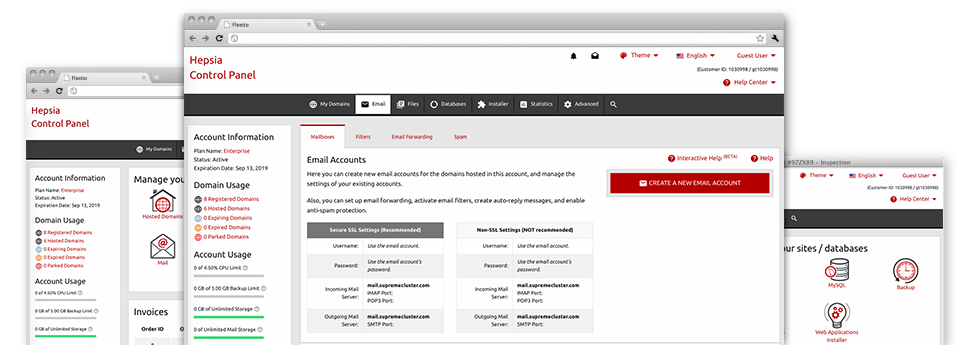Using the Email Manager, built in inside the Hepsia Web Control Panel you will be able to quickly and efficiently handle all of your email accounts, no matter the number of web sites you’ll have. It’s easy to sort mailboxes, enable anti–spam, set up e–mail forwarding with a click and create filters for use on your e–mail accounts. Because of MammothHost’s auto–configure scripts, you’ll be able to quickly configure your mail client to function with just about any email account you have. And that is just a small part of what our Email Manager may help you with.
Anti–Spam
Designed to maintain spam away from you
Nobody wants spam within the email account. That’s why, we have developed a customizable anti–spam solution in accordance with expertly devised techniques that separate incoming e–mail messages and hold the junk away.
You can select among various degrees of defense, based on what kind of spam messages you get. Furthermore, it is possible to identify a distinct volume of spam protection for various email accounts. Finally, you may choose exactly what goes on to e–mails marked as spam – to be erased or forwarded to a particular mailbox.
Email Forwarding
Reroute emails with simply a click
Email forwarding is probably the most employed instruments in the Email Manager so we have tried our best to really make it as simple as possible. Everything you should do is decide on the email account that you would like to use and state the mailbox where you wish the inbound messages to get forwarded to.
Additionally, you can pick if the forwarded mailbox should also keep e–mails, or if they need to be deleted after being forwarded.
Email Filters
Create customizable spam filters without any difficulty
Email filters certainly are a tool you can easily employ. They work in a quite simple manner based on key phrases. Everything you should do is just select the keywords and phrases that you want the filter to employ and exactly which part of the email account all these key phrases should be found in for example subject line, message body, footer, etc.
One way you can use electronic mail filters is to reroute all unsolicited mail messages to some specific directory. Then you could in addition designate if you would like the filtered emails to be kept in the directory (so you can see if some message is sent there by mistake), or to be erased.
Email Protection
Email protection using DomainKeys and SPF records
We have provided a collection of software tools within your Web Control Panel that are going to guard your e–mail address from being employed for spam purposes without you knowing. We’ve DomainKeys working for all of the email accounts automatically. This service stacks up the sender’s domain to the e–mail message to guarantee that the sent message originates from that address.
We have at the same time provided you with SPF protection – a solution, which guards all of the mailboxes from spammers that use your email address to send out spam on presumably your account.
Email Auto–Configure Option
1–click setting up of e–mail accounts on your computer
We have introduced an auto–configure approach to the Email Manager to help you configure mailboxes for your desktop client with simply a click of the mouse. To get the auto–configuration file for any particular mailbox, just click on the symbol belonging to the mail client you want to employ. The mailbox will be built quickly on your desired desktop client, available to work with!
You can discover config files for Mozilla Thunderbird, Outlook, Outlook Express plus Mac Mail, based in the main section of the Email Manager.
Webmail
Look at your e–mail account from anywhere
Employing webmail, you can easily go through your email messages trough any computer, all over the world. It’s all completed by a web browser, so there is no need to have any kind of mail client set up on your device. Just use the website address we provide you to log into your email address through various web–connected system.
Also you can sign in to your e–mail account with a click within the Webmail area of your Web Control Panel. Just find a mailbox and then click on the webmail client icon to get into it. There’s no need to share any kind of email login credentials.