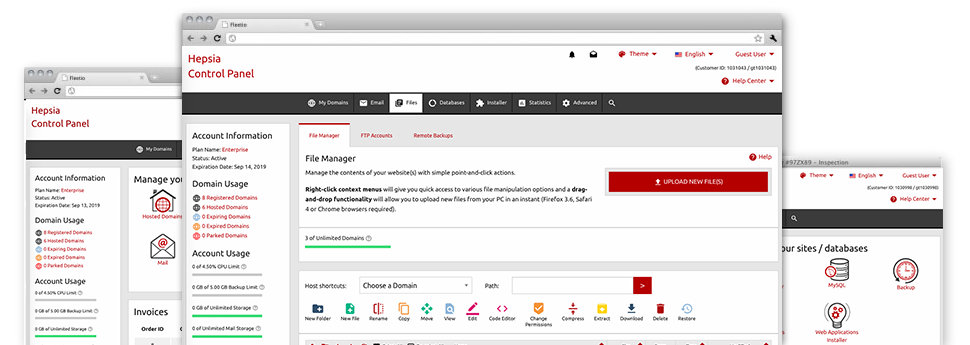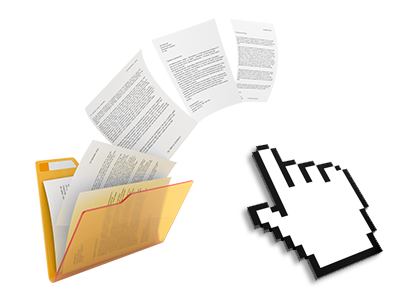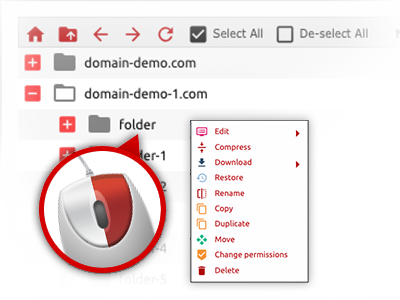When using the MammothHost Web Control Panel, you will gain access to our feature–rich File Manager. It will assist you to promptly manage your websites without having to make use of an FTP software. You could add files through a safe connection by pulling them into the web browser. Also, you could instantly archive and unarchive data files and directories, set up password–protected locations, change data file permissions and a lot more. Check out the attributes contained in our File Manager.
Drag–and–drop file uploads
Publish files effortlessly
Moving data files between your desktop computer and any of your webpages is now quick and easy, thanks to the drag’n’drop option provided by the File Manager. You can easily pull data files from your notebook or computer and drop them in your Web Control Panel via secure SSL connection. That’s it. It takes just a few seconds to publish a data file and slightly longer for larger files and directories.
You don’t need to put in any third–party computer software or browser extensions. The drag & drop functionality included in the File Manager works just as well on all main OS’s.
Right–click context menus
Manage all of your with a click of the mouse
The vast majority of File Managers list all of the actions you can perform on a file or directory at the top of the web page. We feel this isn’t intuitive enough. With the File Manager, you can access all file administration choices any time you right–click a file or folder. This method is also applicable for a group of files/folders.
You can actually rename, copy, move, download, edit, preview, archive, unarchive and delete any file or folder you choose with only a click of the mouse.
Archive/Unarchive files
Manage massive files effectively
Due to the internal archive/unarchive option, the File Manager enables you to use enormous files and not have to use FTP. You’ll be able to reduce the size of a directory to a small size by simply clicking on the Compress button or gain access to the items in an archived directory using the Extract button. When compressing a folder as well as a group of files, it is possible to select the archive extension (.ZIP, .RAR or .TAR.GZ) along with the name of one’s archive file.
Online file editors
Change files straight from your Web Control Panel
From the File Manager you can revise your files directly on the Internet using any of the inbuilt software tools. The text editor reveals the files in a plain text formatting, the code editor provides syntax emphasizing for your .PHP or .JS files, and the WYSIWYG editor really helps you to see your changes as they show up live. Any changes that you generate and keep are going to be reflected instantly on the net, in order for you to preview them in your own browser and go back to make further modifications, if not satisfied.
There’s no need to download any files, to change them through your personal computer and to re–upload them back to your account. Each of the editors are found through the buttons at the top of the file table or through the right–click contextual menus.
A logical folder structure
Your files organized in a straightforward way
Each of the files within your web hosting account are organized into folders. Each and every host does have its primary directory, that employs the file hierarchy that you’ve created. In this way, it is really simple to manage all your hosts in one place without risk of becoming lost or perplexed.
By standard, you will notice all of the hosts indexed in a table and when you click once over a specific host, you will see all the sub–folders and files associated with it. By clicking on twice, you will go to a web page that’s focused entirely on that host exclusively. Another way to load the folder pertaining to a specific host and then to use it solely, is to try using the drop–down menu at the top of the main File Manager file table.
A user–friendly interface
A File Manager suitable for the people
The vast majority of web File Managers are slow–moving and difficult to use. They supply limited options and typically are not really uncomplicated. We aim to transform that by means of the MammothHost File Manager. It is intended to be easy–to–use and also to appear to be a product you are already well aware of – the File Manager on your computer.
All its capabilities, the drag–and–drop file upload solutions, the right–click context menus, the inbuilt file editors, etc. are there for one purpose – to help make handling your web site(s) a lot easier.
Work with multiple files
Change various files simultaneously
With the MammothHost File Manager, it is easy to pick out an array of files or directories precisely like you do on your own computer. Just keep pressed the Control (Command for Mac) key and then click the required files/folders. If you’d like, to select multiple files/folders simultaneously, simply click one file/folder, hold down the Shift key and click on any file or folder.
Having once picked all of the files that you need, you are able to drag them into a different location, or take advantage of the right–click contextual menu to see an index of the accessible features.
Quick & simple password protection options
The simplest way to take care of your information
There’s a single popular technique to secure a directory with a pass word – by creating an .htaccess file. If, however, you are not technologically skilled enough, you will have trouble executing it all by yourself. For making things simple for you, we have designed an easy–to–navigate password protection interface to the File Manager readily available in the Web Control Panel.
To use this option, simply right–click on a directory and select Password Protection. Then add the username and the password that you’d like to apply and click on the button. That’s all. Now the particular directory is concealed by the regular website visitors and will be accessible only to authorized users.