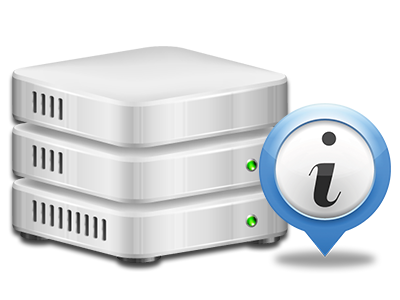Online Statistics Manager
The whole set of stats that you need in 1 location
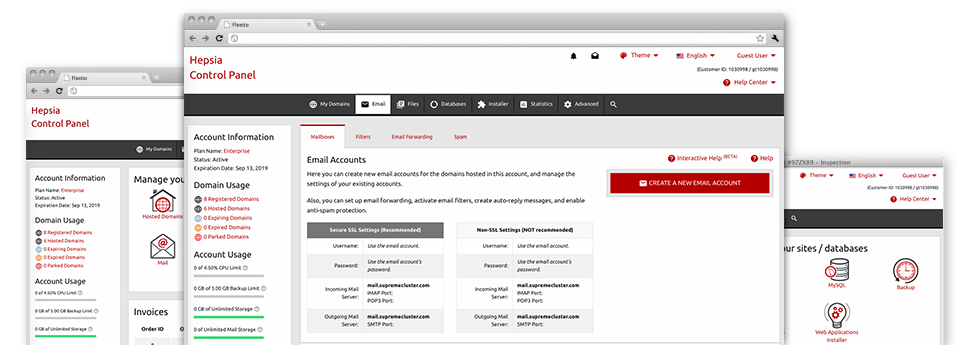
Through the Web Control Panel, you are able to supervise all aspects of your online presence. You’ll have access to thorough figures, which will present you with actual info about the resources your web sites are utilizing along with the views they’re receiving. You’ll also find a number of important details about our hosting servers in general. The info is broken into sections, so that you can quickly find your way around.
Server Data
Check out information about your hosting server
If you need to see what’s the present release of PHP or MySQL or even the OS on the hosting server where your cloud hosting account is located, proceed to the Server Specifics part of your Web Control Panel. There you can also find information about the mounted Perl modules, the inbound and outgoing mailing servers, and also the real IP address of the server.
You will find the hosting server info board inside the Stats section of the MammothHost Web Control Panel.
Access & Error Listing
Discover how individuals interact with your web site
Through the Access & Error Logs area of the MammothHost Web Control Panel, you are able to trigger and track the access and error records for any websites accommodated in your website hosting account. The access log is a listing of all the files submitted on your site (like text files, photo files, movie files, and so forth) that people have requested to view.
The error log is a selection of all cautionary and malfunction messages involving your web site. It helps you avoid any kind of potential problems with the site’s operation.
Website Reports
The ultimate way to follow visitors’ flow
When you operate an excellent web site, it is crucial that you understand a lot about website visitors – what number of unique visitors your site draws, how many visitors get back to your web site, just what key words visitors utilize to discover your website, and so on. Within the Online Statistics Manager area of your Web Control Panel, you can find 2 traffic stats instruments – Webalizer and Awstats that can help you get all the details that you require.
The tools involve no configuration. After your website is online, they will start collecting data with no effort required from you.
CPU Statistics
Monitor your sites’ CPU load
The CPU stats built–in as part of your Web Control Panel will offer you real time info of the server load that is made in your account because of your scripts, database queries, and so forth. Thus, the more dynamic and complex your website is, the more server allocations it will need to be running efficiently.
The CPU load facts are exposed within an easily readable fashion and gives you info about the hosting server load accumulated each day, each month or annually. This exact data will keep you updated on the hosting server power use at any minute and can help you prevent your websites from getting offline in consequence of server overload (reached server power use limitations).